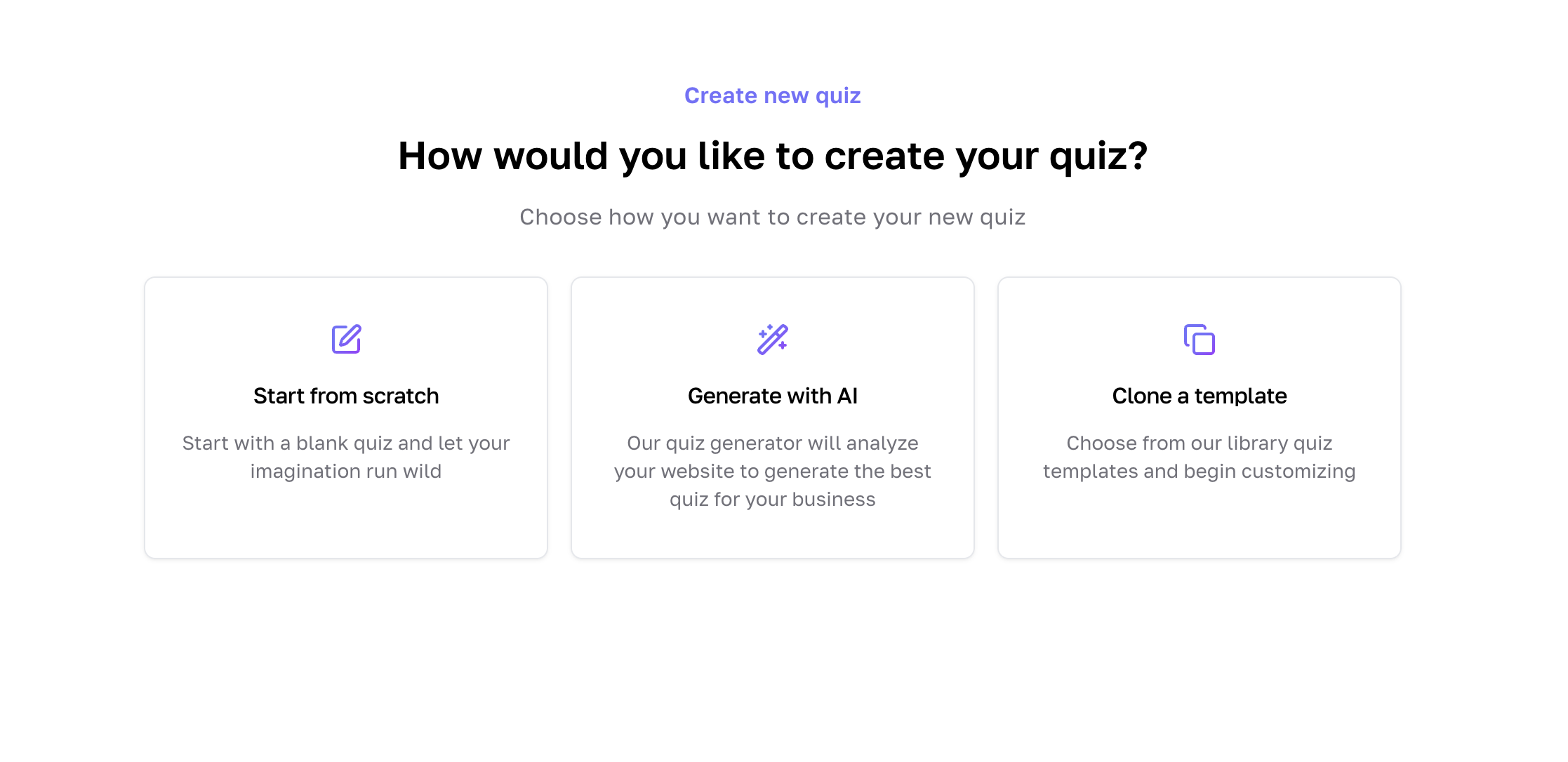How to Set Up Your Quiz on Interact (Part 2/5)
(Part 2/5: How to Use a Quiz to Grow Your Email List - Read part one HERE.)
How to Build a Personality Quiz That Grows Your Email List
Quizzes are one of the most effective (and fun!) ways to grow your email list, attract aligned clients, and share your expertise. This post is Part Two of a 5-part series where I’m breaking down the entire process of creating a quiz that doesn’t just entertain — it actually connects to your sales strategy.
I’ll show you exactly how to build a personality quiz using Interact — the same tool I used for my Rest Types Quiz. If you want to see one in action, go ahead and take that quiz first!
And because I know building a quiz can feel overwhelming, I also created a Notion dashboard to walk you through the whole process step by step. It pairs with this series so you can brainstorm, draft, and organize your quiz ideas in one place. You can grab it below!
Quick note before we dive in: This post contains partner/affiliate links, which means if you purchase through my links I may earn a commission at no extra cost to you. Here’s the thing though—I deeply care about your experience as a business owner and will only ever choose to partner with platforms I already use, love, and highly recommend. Total win-win for you and for me!
INTERACT: Try Interact here | FLODESK: Save 50% on your first year of FloDesk here
This post is Part 2 of a 5-part series on building a quiz funnel to grow your email list and turn subscribers into paying clients.
In this series, I’m going to show you exactly how to set the whole thing up—from creating your quiz in Interact, to connecting it with FloDesk, to building a sales sequence that works while you sleep.
And because this is a bigger process, I made you a free Notion Dashboard with links, step-by-step instructions, and even some of the ChatGPT prompts I used to pull together a complicated yet effective list-building and nurturing strategy in just one week. (For real—I did this all in one week.)
Here’s what you can expect in the full series:
Part 2: Step-by-Step Interact Setup (you’re here)
Part 3: Integrating FloDesk (coming soon)
Part 4: Writing Nurture + Sales Sequences (coming soon)
Part 5: Marketing Your Quiz (coming soon)
(I’ll link each part here as they’re published so you can easily follow along.)
How to Build a Personality Quiz That Grows Your Email List
If you missed Part One, you can read it here — it’s all about the high-level strategy behind using a quiz in your business. But here’s a quick refresher: think of this strategy as your roadmap. Without it, it’s easy to get lost in the “where do I click?” details and forget the bigger goal — building an email list that nurtures your people and grows your business.
Here’s the high-level strategy:
QUIZ → RESULTS PAGE → EMAIL SEGMENT → NURTURE SEQUENCE → SALE
Step 1: Create Your Interact Account
Go to Interact.
Click “Start Free Trial.”
Enter your name, email, and password.
Once you log in, you’ll land on your Dashboard.
Strategy Tip: Don’t stress about integrations yet — we’ll connect your quiz to your email list in Part Three.
Step 2: Choose Your Quiz Type in Interact
From the Dashboard, click the blue “Create New Quiz” button. From there you’ll get three options to build out your quiz:
Start from scratch
Generate with AI
Clone a template
Personally, I like to build from scratch and use Chat GPT as a guide to help me build out a robust quiz that’s full of my personality and frameworks - FAST. Within the Quiz Checklist Notion Dash (HERE) I have prompts, guides, and step-by-step instructions to help you get your quiz up and running quickly!
Then you’ll select your quiz type. You’ll see three options pop up:
Personality → Best for beginners, so much fun for your audience, and my go-to.
Scored → Great for “How much do you know?” type quizzes.
Assessment → A bit more advanced, often used for diagnostics.
For this tutorial, select “Personality” - but this advice will work for any quiz type!
Quiz Idea Bank (Personality Style)
Here are a few ideas to spark inspiration — notice how each one ties back to something sellable:
→ For Coaches:
“What’s your Coaching Superpower?”
(Results like “The Motivator,” “The Strategist,” “The Listener.” → segue into coaching packages.)→ For Authors:
“What Kind of Reader Are You?”
(Results like “The Devourer,” “The Note-Taker,” “The Skimmer.” → tie into book clubs, courses, or Substack communities.)→ For Service Providers:
“What’s Your Business Growth Style?”
(Results like “The Dreamer,” “The Builder,” “The Hustler.” → sets up consulting offers.)→ For Faith-Based Audiences:
“Which Biblical Rest Rhythm Fits You Best?”
(Results like “Sabbath Sojourner,” “Quiet Restorative,” “Active Worshipper.” → leads into discipleship programs, workshops, or retreats.)→ For Lifestyle Creators:
“What’s Your Morning Routine Vibe?”
(Results like “The Planner,” “The Snoozer,” “The Slow Brewer.” → tie into productivity tools, courses, or planners.)
Want more inspiration?
I’ll be sharing even more quiz topic ideas + prompts to help you connect your quiz directly to your overall sales strategy. Because a quiz isn’t just fun — it’s the front door to your offers.
And if you want a workspace to brainstorm and organize your quiz ideas, the Quiz Builder Notion Dashboard I created walks you through the whole process step by step. You can grab it here.
Step 3: How to Write Personality Quiz Questions
This is where most people start to get overwhelmed — but it doesn’t need to be complicated! And within the Notion Dash (here) I’ll give you some prompts to help you come up with fun and unique questions to help you get the best results for your unique strategy and audience!
3a. ADD THE QUIZ QUESTIONS
Click into the Questions tab on the left.
Select “Add Question.”
Type your question in the text box.
Keep it short, easy, and even a little cheeky, playful, or silly - whatever tone of voice best suits your brand.
Aim for 5–7 total questions. It’s enough to give depth but short enough that quiz-takers will actually finish.
Example from my Rest Quiz: “When you finally get an hour to yourself, what’s your go-to move?”
Need Help Writing Questions? Try These ChatGPT Prompts
If you’re staring at a blank page, copy + paste one of these into ChatGPT to get unstuck:
→ “Give me 10 lighthearted personality quiz questions for [your niche/audience]. Each answer should point toward one of [X number of] result types.”
→ “Write quiz questions for [topic]. Keep them short, conversational, and fun — with 3–4 multiple choice answers.”
→ “Help me create quiz questions that reveal whether someone is more of a [Result A], [Result B], or [Result C].”
3b. ADD THE QUIZ RESULTS
Write out your answer options. by clicking “Results” in the left-hand menu under “Questions”
Add 3–5 Result options.
From here, you can add an image, customize fonts, and include more info about each answer (which we’ll cover more in the next step).
Use the “Result Mapping” toggle at the bottom of each answer to link it to the right result type.
A LITTLE TIP: As you write your questions, map all the answers straight across (so answer 1 → Result A, answer 2 → Result B, etc.). Then, once you’ve finished writing all your questions, go back and shuffle the result order for each question.This keeps the quiz from feeling too obvious (aka “If I click all the first answers, I’ll get X result”) and makes it a more engaging experience.
Step 4: How to Write Quiz Results Pages That Convert
This is where you’ll make people feel seen. You can choose to create a result page within INteract or host it on your website. Hosting it on your website is great for SEO but will take a bit longer ot set up.
HOW TO HOST RESULTS ON INTERACT:
Click the Results tab.
Select “Add Result.”
Give your result a title. (Keep it fun + memorable!)
Write 2–3 short paragraphs and include
Result Name → something sticky like “The Creative Restorative.” (One of the results within my Rest Quiz!)
One Defining Trait → so they nod along and think, “That’s me.”
One Quick Win → give them an action step they can try today.
Repeat for each result type.
Leave them wanting more! Save the deeper teaching for your email nurture sequence. If you give too much info here not only will they be less inclined to open your emails but it’ll leave them feeling more overwhelmed than supported!
Strategy Tip:
In addition to showing results on-screen, add a link at the bottom of each results page that invites people to join your email list for a deeper dive.
This way, even if they skip the email gate, you still give them a chance to opt in later — without losing the lead entirely.
And yes: you’ll want an email platform that makes this super easy. I use FloDesk (affiliate link) because it’s gorgeous, simple, and integrates seamlessly with Interact.
HOW TO HOST RESULTS ON YOU’RE WEBSITE:
Enter in all result names in the results tab (as explained above)
Then select “redirect quiz results”
Add the unique URL for each quiz result
Make sure you turn off the SEO indexing for the results pages hosted on your website
I suggest building out each page BEFORE you connect them to the appropriate result within Interact
Step 5: How to Customize the Look of Your Quiz
Next, you’ll make your quiz look beautiful! I suggest doing your best to pair it with your existing branding fo a cohesive, interactive experience for your audience.
Go to the Design menu on the top of the “questions” and “results” screens.
Update your colors + fonts to match your brand.
Add a cover image (choose something eye-catching but not too busy).
Change button text so it sounds like you — instead of “Submit,” I use “Show Me My Rest Type!”
Quick Recap: The Quiz Funnel Strategy
Use Interact to quickly set up your quiz.
Choose a Personality Quiz if you’re new.
Write short, fun questions and map answers to your results.
Keep results pages light + actionable (and add a link to your email list if they skipped the gate).
Customize the design so it feels like your brand.
Use the Quiz Builder Notion Dashboard to organize your ideas and draft everything before you build.
In Part Three, I’ll show you how to connect your quiz to your email platform (like FloDesk), automate the follow-up, and start turning casual quiz-takers into subscribers + clients! It’s gonna be fun!